Send Marketing Emails – A Guide To Promoting Your Products
One of the most common questions we receive in support is “How can I better promote my product?”. In this miniseries, we’ll dig into which tools we offer at Rocketr and examples on how you can best utilize them. This article in particular will teach you how to send marketing emails through Rocketr, one of my favorite features.
Send Marketing Emails
What Are Marketing Emails?
On Rocketr, a marketing email is an email sent from the sellers.rocketr.net domain to a full or customized list of your Rocketr customers. You can send marketing emails to re-engage past customers or prospects on new & existing products. Currently this feature is for upgraded “Voyager” members only.
Creating New Emails
To begin, we’ll cover how to create a new Marketing Email.
First, you’ll want to navigate onto the Marketing tab on the left side of your Rocketr panel.
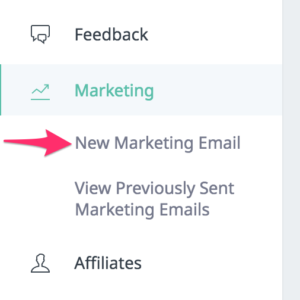
Next, select ‘New Marketing Email’ which will open the page shown below
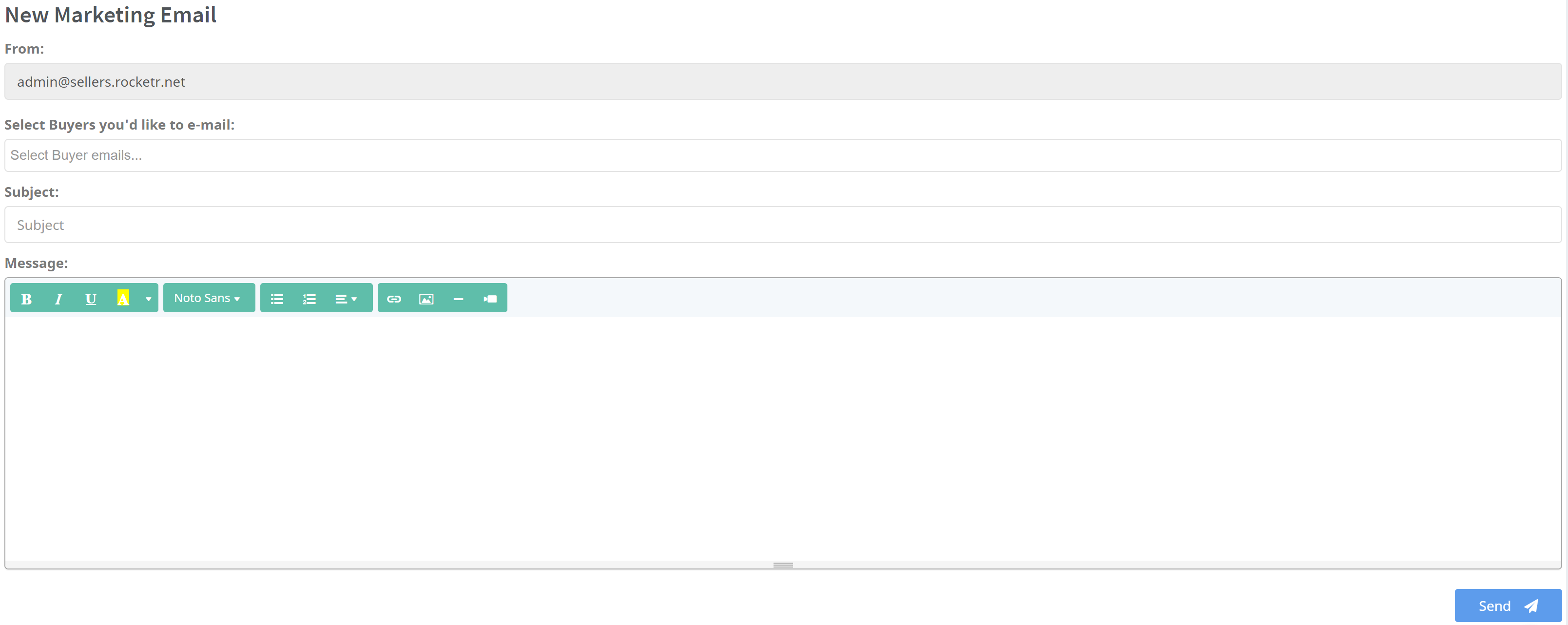
The page will display four separate form inputs.
The first, “From:” displays the email address that your email will be sent from. This is your personal Rocketr email address and automatically provided by Rocketr.
The second field, “Select buyers you’d like to e-mail”, provides a drop-down menu with a variety of options. This allows you to email individual users or groups. The default groups include: All buyers, all buyers who did not complete purchase, and all buyers for individual products. In this example, we selected the “All Buyers” option.
The next field is the subject line. This will be the email subject line displayed in your recipient’s mailbox. In this example, we used “50% Off for Limited Time Only on Rocketr!” as our subject.
Lastly, fill in the Message form. This message is presented to your recipient upon opening your email. At the top of this form highlighted in green are the different HTML features you can insert into your email. Please view the sample provided below for information on each.
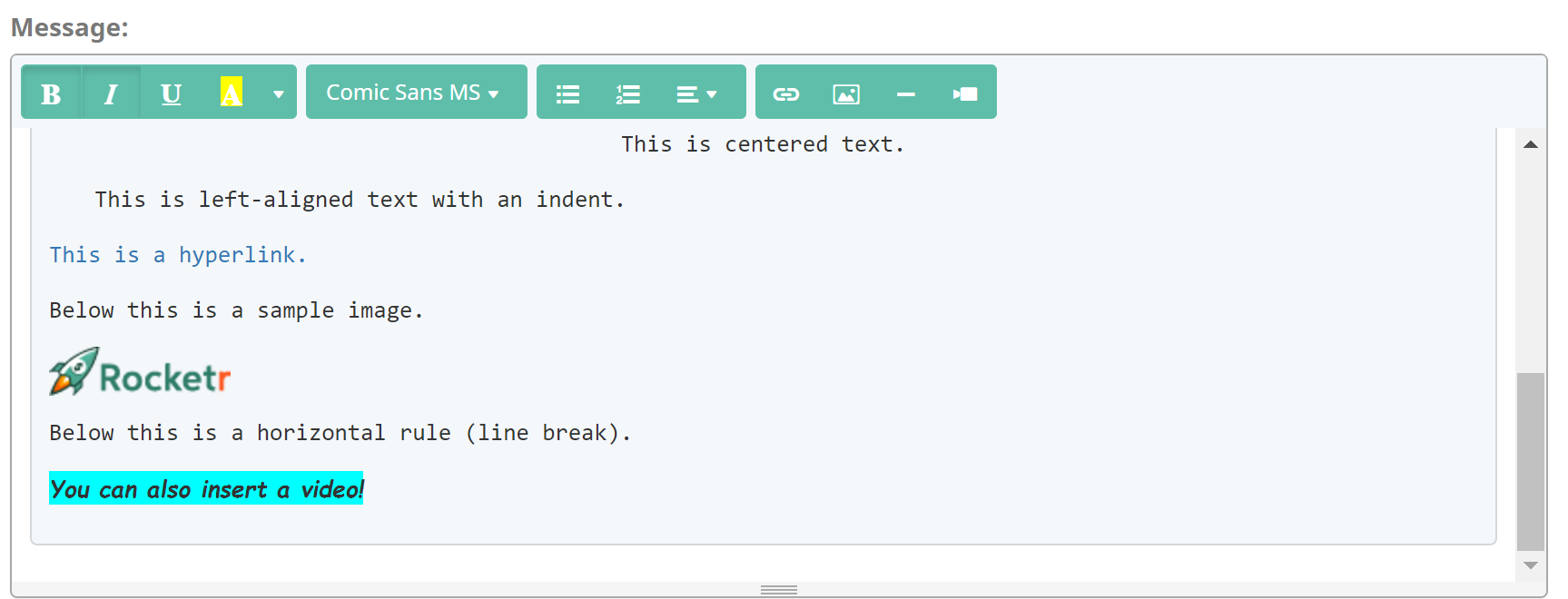
Now you’re ready to send your marketing email
Now that you’ve got everything filled out, go ahead and click the Send button. Please remember you can only send new marketing emails every 72 hours. After sending your email, you are automatically redirected to the “View Campaign” page. This page provides you with the following information for each of your marketing emails.
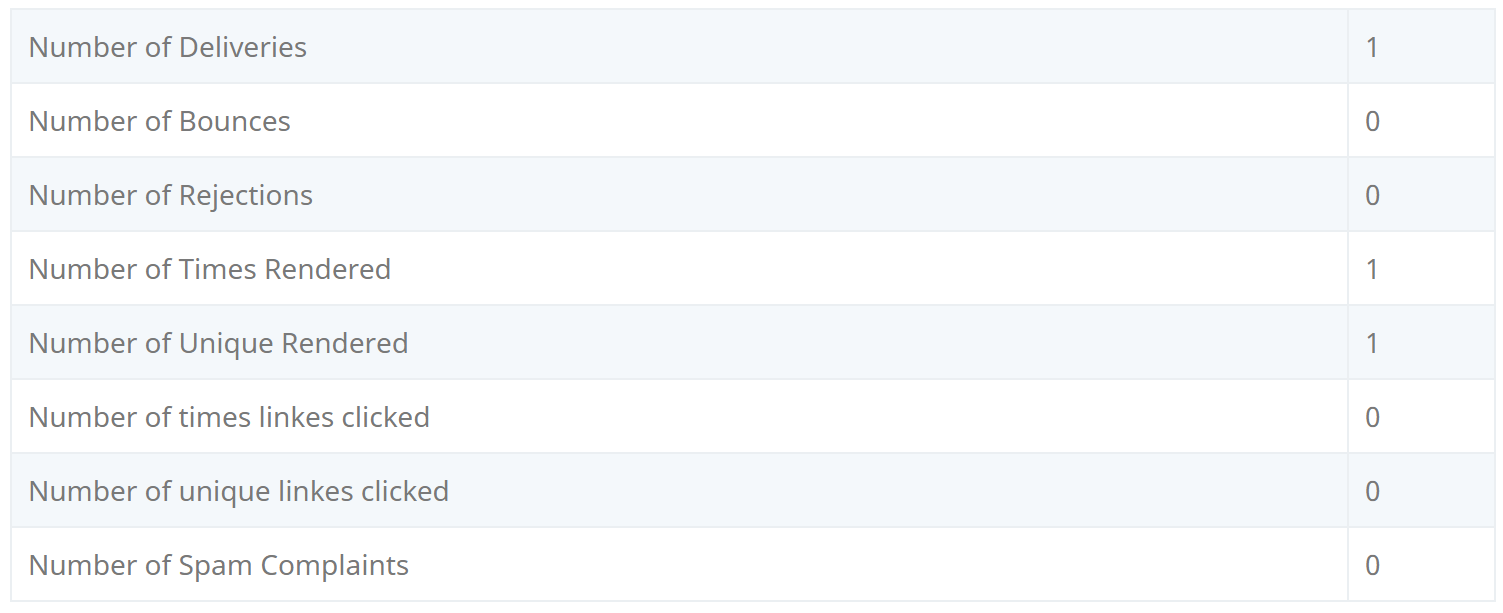
And finally, here’s how the email looks from your customers perspective:
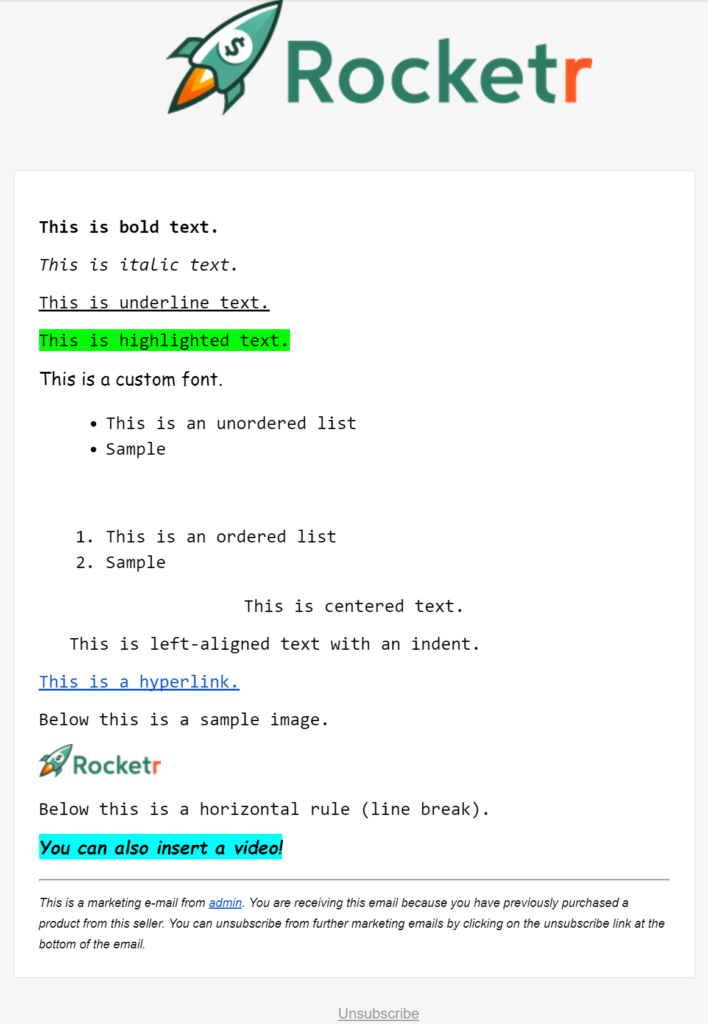
We look forward to your feedback and will continue developing new features with the goal of increasing your sales! For questions or concerns please contact us at any time.